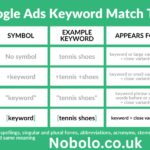In today’s fast-paced digital world, Google Calendar has become an essential tool for time management and organization. However, many users wish for ways to make their calendar more visually appealing and personalized, leading to questions about adding a Google Calendar cover photo. This article explores everything you need to know about personalizing Google Calendar, the concept of cover photos, and how you can enhance your calendar experience creatively.
What Is a Google Calendar Cover Photo?
A Google Calendar cover photo refers to a background or header image that users might add to customize the appearance of their calendar. While Google Calendar does not currently offer a built-in feature for adding a direct cover photo, there are various creative ways to bring a personal touch to your calendar experience.
The Importance of Personalizing Your Calendar
1. Enhanced Visual Appeal
A visually appealing calendar can motivate users to check and update their schedules more frequently. Adding a custom aesthetic, like a cover photo, makes the calendar feel less like a mundane tool and more like a personalized assistant.
2. Improved Focus
Personalization, such as adding color-coded events or subtle design elements, helps users focus on their tasks. An attractive layout or visual cue can subconsciously encourage better time management.
3. Reflecting Personality
A Google Calendar cover photo, if possible, would allow users to infuse their personality into their calendar, making it more engaging. Personal touches in digital tools can improve user experience significantly.
Can You Add a Google Calendar Cover Photo?
Current Limitations
Unfortunately, Google Calendar does not allow direct customization with cover photos or background images for its main interface. Users are limited to customizing event colors and calendar themes.
Workarounds
Despite the lack of a built-in feature, users can get creative by employing third-party tools, browser extensions, or software integrations to add visual elements to their calendar experience.
How to Customize Your Google Calendar Without a Cover Photo
While adding a traditional Google Calendar cover photo is not possible, you can still make your calendar more personalized. Below are some practical customization tips:
1. Change Event Colors
Google Calendar allows users to assign specific colors to events or categories. This helps make the calendar visually organized and easy to navigate.
- Steps to Change Event Colors:
- Open Google Calendar.
- Click on the event or calendar you want to customize.
- Select “Change Color” from the menu.
- Pick a color that suits your preference.
2. Sync with Google Keep for Custom Notes
By integrating Google Keep with your calendar, you can add colorful notes or to-do lists that complement your schedule.
3. Use Third-Party Extensions
Browser extensions like “Stylus” or “Custom Google Calendar Background” allow users to add custom images or themes to their Google Calendar.
- How to Use Stylus for Customization:
- Install the Stylus browser extension.
- Choose or create a custom theme for Google Calendar.
- Upload an image or design to use as a background.
4. Embed Your Calendar with a Custom Header
If you embed Google Calendar on a website, you can customize the surrounding design, effectively creating a “cover photo” effect for the calendar.
Why Doesn’t Google Calendar Allow Cover Photos?
The absence of a native feature for adding a Google Calendar cover photo stems from Google’s focus on simplicity and functionality. By keeping the interface streamlined, Google ensures the calendar remains efficient and fast. However, this decision leaves some users craving more personalization options.
Also Read: Google Review Reply
Creative Alternatives to Google Calendar Cover Photos
1. Digital Wallpaper for Your Desktop
Design a desktop wallpaper that incorporates a space for your Google Calendar widget. This gives the illusion of having a Google Calendar cover photo while keeping your desktop visually cohesive.
2. Use Canva to Create a Themed Planner
Canva, a popular design tool, allows you to create digital planners. These designs can be exported and used in conjunction with Google Calendar via apps or extensions.
3. Personalized Printable Calendar
If digital customization isn’t enough, consider printing your Google Calendar and adding personalized touches manually, such as stickers, colors, or drawings.
4. Custom Widgets
Widgets on mobile devices often allow for more visual customization. Consider using third-party apps to display your Google Calendar with unique designs.
The Role of Technology in Calendar Customization
Emerging Trends in Digital Personalization
As users increasingly seek ways to express themselves digitally, the demand for features like a Google Calendar cover photo continues to grow. Technology companies are recognizing this trend, integrating AI and machine learning to offer smarter, more customizable tools.
Google Calendar Alternatives with Cover Photo Options
Some calendar apps, such as Microsoft Outlook or Notion, allow for more visual customization, including the use of images or themes. Exploring these alternatives might fulfill your need for a personalized calendar.
How Businesses Can Use Visual Customization in Calendars
For businesses, having a visually appealing calendar is not just about aesthetics; it’s a branding opportunity. Here’s how organizations can benefit:
- Team Collaboration: Shared calendars can reflect company branding with custom colors and event labels.
- Client Engagement: Adding a branded header when sharing calendar links can leave a professional impression.
Future Possibilities: Will Google Introduce Cover Photos?
User Feedback and Demand
As personalization becomes a priority for digital tools, Google may consider introducing features like cover photos. User feedback is crucial in shaping these developments.
Speculations on Feature Updates
With Google’s advancements in AI and user interface design, it’s possible that future updates will include customizable elements for Google Calendar.
Step-by-Step Guide to Enhancing Google Calendar Today
While waiting for features like a Google Calendar cover photo, here are actionable steps to make the most of your calendar:
1. Create a Color-Coded System
Assign colors to specific event types, such as:
- Work (blue)
- Personal (green)
- Deadlines (red)
2. Integrate Add-Ons
Explore Google Workspace Marketplace for calendar add-ons that enhance productivity and aesthetics.
3. Use Advanced Event Details
Add attachments, images, or links within event descriptions for a visually enriched experience.
4. Sync with Other Apps
Combine Google Calendar with tools like Asana or Trello for a more dynamic workflow.
Pros and Cons of a Google Calendar Cover Photo Feature
Pros
- Personalization: Reflect user personality or brand identity.
- Engagement: Make the tool more inviting and fun.
- Creativity: Enable users to experiment with designs.
Cons
- Interface Clutter: Could make the calendar less streamlined.
- Performance: Custom images might slow down the interface.
- Compatibility: Challenges with mobile and desktop synchronization.
Final Thoughts
While the concept of a Google Calendar cover photo remains an unmet feature, users can still explore creative ways to personalize their calendar experience. From browser extensions to color-coded events, there are numerous options to make Google Calendar work for you. As digital tools evolve, the demand for more personalization features like cover photos will likely shape future updates.
Until then, embrace the existing tools and get creative with third-party solutions to make your Google Calendar truly your own.